Provision a Kubernetes cluster
This chapter presents how to provision a Kubernetes cluster in Amazon Web Services (AWS) using kops installation utility.
Outline
In this chapter you will learn:
- How to install AWS and Kubernetes clients in your system.
- How to install and configure kops for Kubernetes cluster provisioning.
- How to provision a functional Kubernetes cluster in AWS.
Walkthrough
Provisioning a functional Kubernetes cluster in public cloud is a challenging process. It comprises multiple steps that require operational knowledge and experience, such as:
- provisioning compute, network and storage resources,
- creating Kubernetes configuration,
- bootstrapping the Kubernetes control plane,
- bootstrapping the Kubernetes worker nodes,
- setting up pod networking,
- configuring certificates.
In order to facilitate Kubernetes installation and make it convenient for regular developers, a broad spectrum of automation tools emerged in the Kubernetes ecosystem.
In this workshop, we will use kops to install a Kubernetes cluster in AWS. Kops takes care of provisioning the required cloud resources (EC2 instances, auto-scalers, VPC networking) and installing Kubernetes with core components. It automates the entire process end-to-end and provides a friendly user interface to customize the deployment for scale and high-availability.
Install prerequisites
Before we attempt to provision a cluster, we must install the prerequisite client binaries: Kubernetes client (kubectl), AWS client (aws) and kops.
Kubernetes client (kubectl)
NOTE: The instructions below present how to install the client on Linux. For other system platforms use the guide in the documentation.
Download the client binary:
$ curl -LO https://storage.googleapis.com/kubernetes-release/release/v1.18.0/bin/linux/amd64/kubectl
Make the binary executable:
$ chmod +x ./kubectl
Move the binary into the system path:
$ sudo mv ./kubectl /usr/local/bin/kubectl
Test to ensure the up-to-date version of the client:
$ kubectl version --client
AWS client
NOTE: The instructions below present how to install the client on Linux. For other system platforms use the guide in the documentation.
Download the installation file:
$ curl "https://awscli.amazonaws.com/awscli-exe-linux-x86_64.zip" -o "awscliv2.zip"
Unzip the installer:
$ unzip awscliv2.zip
Run the install program:
$ sudo ./aws/install
Test to ensure the up-to-date version of the client:
$ aws --version
aws-cli/2.0.6 Python/3.7.4 Linux/4.14.133-113.105.amzn2.x86_64 botocore/2.0.0
Obtain the AWS credentials from the Vocareum lab dashboard (enter
Account Details):
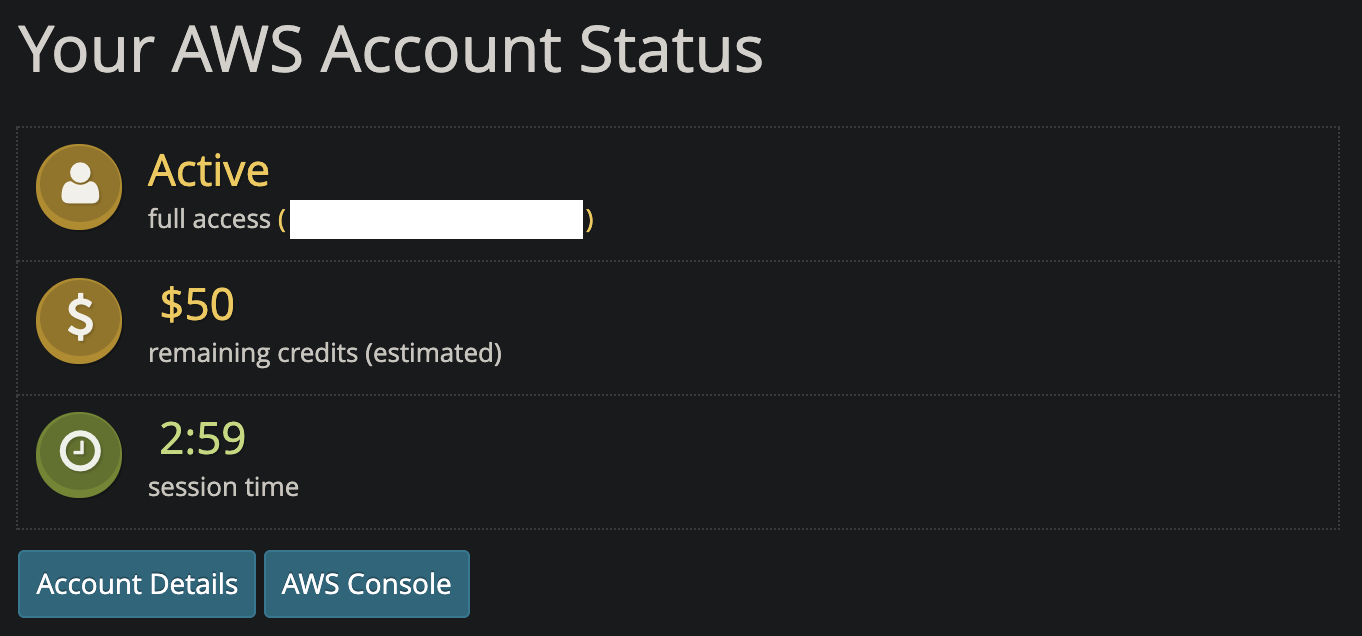
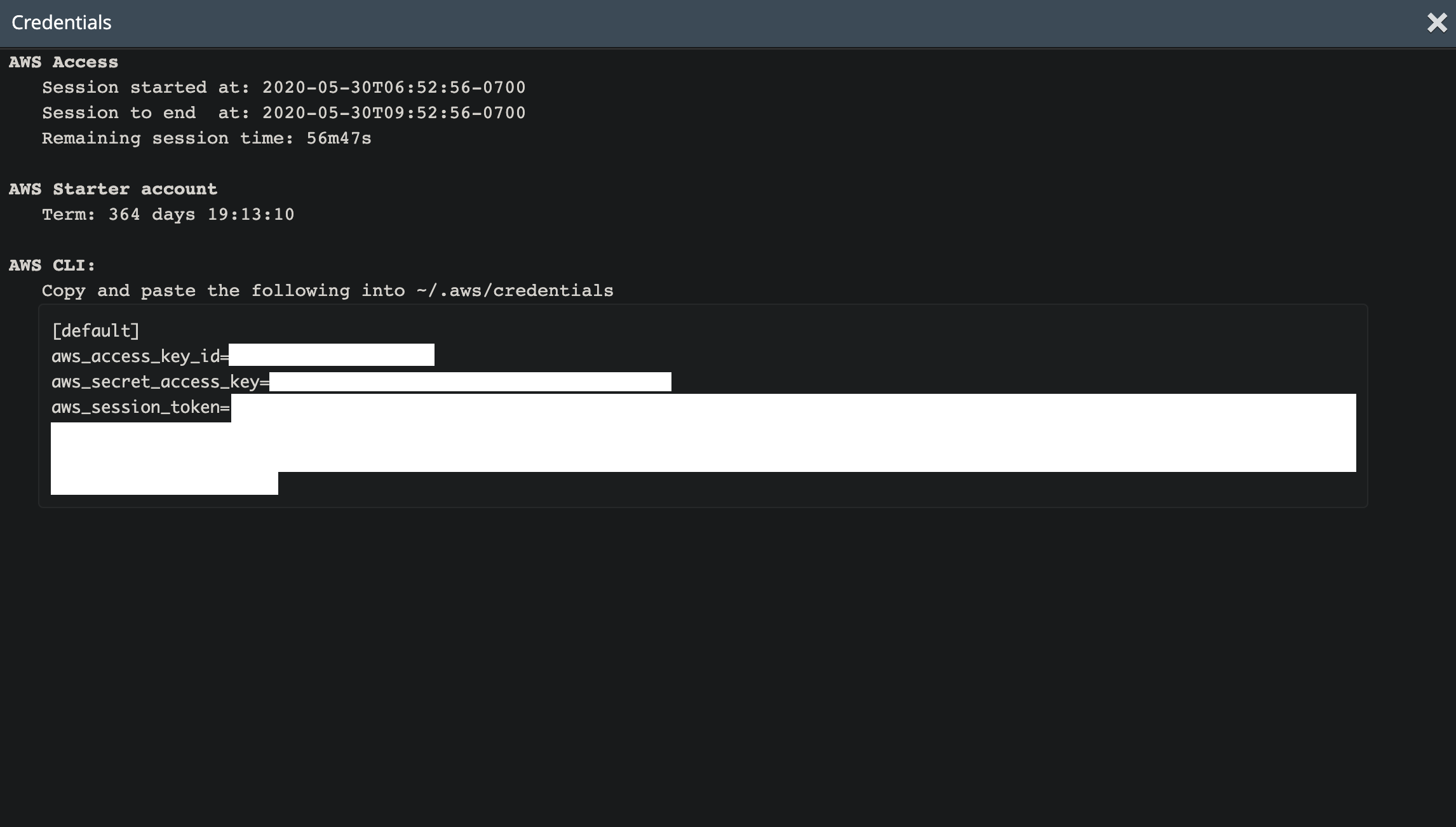
Copy-paste the credentials to ~/.aws/credentials file:
$ mkdir ~/.aws
$ vi ~/.aws/credentials
Set default AWS region and output format:
$ aws configure set default.region us-east-1
$ aws configure set default.output table
Test if the client is authorized to access the AWS resources:
$ aws ec2 describe-instances
You should receive an empty output with no authorization errors.
kops client
NOTE: The instructions below present how to install the client on Linux. For other system platforms use the guide in the documentation.
Download the client binary:
$ curl -LO https://github.com/kubernetes/kops/releases/download/v1.18.3/kops-linux-amd64
Make the binary executable:
$ chmod +x kops-linux-amd64
Move the binary into the system path:
$ sudo mv kops-linux-amd64 /usr/local/bin/kops
Test to ensure the up-to-date version of the client:
$ kops version
Version 1.18.3
Provision a cluster
Now that all required client binaries are installed, we can proceed to the cluster installation.
First, create S3 bucket for storing the cluster configuration maintained by kops:
$ BUCKET_NAME=istio-workshop-$RANDOM-kops-cluster-state-store
$ aws s3api create-bucket --bucket $BUCKET_NAME --region us-east-1
$ aws s3api put-bucket-versioning --bucket $BUCKET_NAME --versioning-configuration Status=Enabled
Note the $RANDOM variable in the bucket name. All bucket names must be globally unique in a given
AWS region. If you encounter errors such as BucketAlreadyExists or
Bucket name already exists, regenerate the name and try to create the bucket again.
Next, set variables needed for the subsequent installation steps:
$ export NAME=istio-workshop.k8s.local
$ export KOPS_STATE_STORE=s3://$BUCKET_NAME
Note the k8s.local suffix in the cluster name. It enforces the
gossip-based DNS required to skip registering a public cluster
domain and setting up the external DNS.
Generate the cluster manifest:
$ kops create cluster \
--zones=us-east-1a \
--master-count=1 \
--node-count=2 \
--node-size=t3.medium \
--master-size=t3.medium \
--networking=calico \
${NAME}
The above command instructs kops how to manage the cluster provisioning and what is the desired cluster structure:
- deploy the cluster in
us-east-1aavailability zone, - provision 1 master node and 2 worker nodes,
- use
t3.mediuminstance type for Kubernetes master node, - use
t3.mediuminstance type for Kubernetes worker nodes, - setup Calico CNI for cluster networking,
- set cluster name to
istio-workshop.k8s.local.
The generated YAML manifest will be stored in the configured storage bucket. Review its contents:
$ kops edit cluster $NAME
In addition, the kops create command displays the list of cloud resources that will be created
during the provisioning:
(...)
I0603 14:49:34.073018 71688 apply_cluster.go:556] Gossip DNS: skipping DNS validation
(...)
Will create resources:
AutoscalingGroup/master-us-east-1a.masters.istio-workshop.k8s.local
Granularity 1Minute
LaunchConfiguration name:master-us-east-1a.masters.istio-workshop.k8s.local
LoadBalancers [name:api.istio-workshop.k8s.local id:api.istio-workshop.k8s.local]
MaxSize 1
Metrics [GroupDesiredCapacity, GroupInServiceInstances, GroupMaxSize, GroupMinSize, GroupPendingInstances, GroupStandbyInstances, GroupTerminatingInstances, GroupTotalInstances]
MinSize 1
Subnets [name:us-east-1a.istio-workshop.k8s.local id:subnet-01740566d42e75315]
SuspendProcesses []
Tags {k8s.io/role/master: 1, kops.k8s.io/instancegroup: master-us-east-1a, Name: master-us-east-1a.masters.istio-workshop.k8s.local, KubernetesCluster: istio-workshop.k8s.local, kubernetes.io/cluster/istio-workshop.k8s.local: owned, k8s.io/cluster-autoscaler/node-template/label/kops.k8s.io/instancegroup: master-us-east-1a}
TargetGroups []
AutoscalingGroup/nodes.istio-workshop.k8s.local
Granularity 1Minute
LaunchConfiguration name:nodes.istio-workshop.k8s.local
LoadBalancers []
MaxSize 2
Metrics [GroupDesiredCapacity, GroupInServiceInstances, GroupMaxSize, GroupMinSize, GroupPendingInstances, GroupStandbyInstances, GroupTerminatingInstances, GroupTotalInstances]
MinSize 2
Subnets [name:us-east-1a.istio-workshop.k8s.local id:subnet-01740566d42e75315]
SuspendProcesses []
Tags {k8s.io/cluster-autoscaler/node-template/label/kops.k8s.io/instancegroup: nodes, k8s.io/role/node: 1, kops.k8s.io/instancegroup: nodes, Name: nodes.istio-workshop.k8s.local, KubernetesCluster: istio-workshop.k8s.local, kubernetes.io/cluster/istio-workshop.k8s.local: owned}
TargetGroups []
(...)
LaunchConfiguration/master-us-east-1a.masters.istio-workshop.k8s.local
AssociatePublicIP true
IAMInstanceProfile name:masters.istio-workshop.k8s.local id:masters.istio-workshop.k8s.local
ImageID 099720109477/ubuntu/images/hvm-ssd/ubuntu-focal-20.04-amd64-server-20210325
InstanceType t3.medium
RootVolumeDeleteOnTermination true
RootVolumeSize 64
RootVolumeType gp2
SSHKey name:kubernetes.istio-workshop.k8s.local-36:06:60:b5:d7:4b:b5:e6:08:0c:39:12:80:44:76:4a id:kubernetes.istio-workshop.k8s.local-36:06:60:b5:d7:4b:b5:e6:08:0c:39:12:80:44:76:4a
SecurityGroups [name:masters.istio-workshop.k8s.local id:sg-0bc31f2a024a886d8]
SpotPrice
LaunchConfiguration/nodes.istio-workshop.k8s.local
AssociatePublicIP true
IAMInstanceProfile name:nodes.istio-workshop.k8s.local id:nodes.istio-workshop.k8s.local
ImageID 099720109477/ubuntu/images/hvm-ssd/ubuntu-focal-20.04-amd64-server-20210325
InstanceType t3.medium
RootVolumeDeleteOnTermination true
RootVolumeSize 128
RootVolumeType gp2
SSHKey name:kubernetes.istio-workshop.k8s.local-36:06:60:b5:d7:4b:b5:e6:08:0c:39:12:80:44:76:4a id:kubernetes.istio-workshop.k8s.local-36:06:60:b5:d7:4b:b5:e6:08:0c:39:12:80:44:76:4a
SecurityGroups [name:nodes.istio-workshop.k8s.local id:sg-097a9b8d1ff38aece]
SpotPrice
(...)
LoadBalancer/api.istio-workshop.k8s.local
LoadBalancerName api-istio-workshop-k8s-lo-n58mdh
Subnets [name:us-east-1a.istio-workshop.k8s.local]
SecurityGroups [name:api-elb.istio-workshop.k8s.local]
Listeners {443: {"InstancePort":443,"SSLCertificateID":""}}
HealthCheck {"Target":"SSL:443","HealthyThreshold":2,"UnhealthyThreshold":2,"Interval":10,"Timeout":5}
ConnectionSettings {"IdleTimeout":300}
CrossZoneLoadBalancing {"Enabled":false}
SSLCertificateID
Tags {Name: api.istio-workshop.k8s.local, KubernetesCluster: istio-workshop.k8s.local, kubernetes.io/cluster/istio-workshop.k8s.local: owned}
(...)
SecurityGroup/masters.istio-workshop.k8s.local
Description Security group for masters
VPC name:istio-workshop.k8s.local
RemoveExtraRules [port=22, port=443, port=2380, port=2381, port=4001, port=4002, port=4789, port=179]
Tags {Name: masters.istio-workshop.k8s.local, KubernetesCluster: istio-workshop.k8s.local, kubernetes.io/cluster/istio-workshop.k8s.local: owned}
SecurityGroup/nodes.istio-workshop.k8s.local
Description Security group for nodes
VPC name:istio-workshop.k8s.local
RemoveExtraRules [port=22]
Tags {Name: nodes.istio-workshop.k8s.local, KubernetesCluster: istio-workshop.k8s.local, kubernetes.io/cluster/istio-workshop.k8s.local: owned}
(...)
VPC/istio-workshop.k8s.local
CIDR 172.20.0.0/16
EnableDNSHostnames true
EnableDNSSupport true
Shared false
Tags {kubernetes.io/cluster/istio-workshop.k8s.local: owned, Name: istio-workshop.k8s.local, KubernetesCluster: istio-workshop.k8s.local}
(...)
Cluster configuration has been created.
The list must be carefully reviewed before proceeding to the next step.
Now, provision the cluster:
$ kops update cluster --name $NAME --yes
Cluster is starting. It should be ready in a few minutes.
Suggestions:
* validate cluster: kops validate cluster
* list nodes: kubectl get nodes --show-labels
* ssh to the master: ssh -i ~/.ssh/id_rsa admin@api.istio-workshop.k8s.local
* the admin user is specific to Debian. If not using Debian please use the appropriate user based on your OS.
* read about installing addons at: https://github.com/kubernetes/kops/blob/master/docs/operations/addons.md.
It takes a while before the cluster becomes ready, but it should not take more than 10-15 minutes. During this time, kops creates the required cloud resources in AWS and installs Kubernetes.
The cluster access configuration will be automatically generated and written to ~/.kube/config. As
a result, the Kubernetes client (kubectl) can be used right after the installation completes,
without any additional configuration effort.
Verify the cluster
Validate the cluster using kops validate utility:
$ kops validate cluster
Using cluster from kubectl context: istio-workshop.k8s.local
Validating cluster istio-workshop.k8s.local
INSTANCE GROUPS
NAME ROLE MACHINETYPE MIN MAX SUBNETS
master-us-east-1a Master t3.medium 1 1 us-east-1a
nodes Node t3.medium 2 2 us-east-1a
NODE STATUS
NAME ROLE READY
ip-172-20-37-195.ec2.internal node True
ip-172-20-45-213.ec2.internal node True
ip-172-20-54-100.ec2.internal master True
Your cluster istio-workshop.k8s.local is ready
The command should display: Your cluster istio-workshop.k8s.local is ready.
Ensure that all Kubernetes nodes are healthy:
$ kubectl get nodes
NAME STATUS ROLES AGE VERSION
ip-172-20-37-195.ec2.internal Ready node 3h41m v1.18.3
ip-172-20-45-213.ec2.internal Ready node 3h41m v1.18.3
ip-172-20-54-100.ec2.internal Ready master 3h43m v1.18.3
Ensure that all Kubernetes components are ready (inspect READY and STATUS columns):
$ kubectl -n kube-system get pods
NAME READY STATUS RESTARTS AGE
calico-kube-controllers-68b7df9f67-lxd66 1/1 Running 0 3h43m
calico-node-9zqxl 1/1 Running 0 3h42m
calico-node-d5qqd 1/1 Running 0 3h43m
calico-node-ltk58 1/1 Running 0 3h42m
dns-controller-776cdf4ff4-m54fv 1/1 Running 0 3h43m
etcd-manager-events-ip-172-20-54-100.ec2.internal 1/1 Running 0 3h42m
etcd-manager-main-ip-172-20-54-100.ec2.internal 1/1 Running 0 3h42m
kops-controller-mxhhf 1/1 Running 0 3h42m
kube-apiserver-ip-172-20-54-100.ec2.internal 1/1 Running 3 3h43m
kube-controller-manager-ip-172-20-54-100.ec2.internal 1/1 Running 0 3h42m
kube-dns-autoscaler-594dcb44b5-2cxx5 1/1 Running 0 3h43m
kube-dns-b84c667f4-46bpm 3/3 Running 0 3h41m
kube-dns-b84c667f4-djn7b 3/3 Running 0 3h43m
kube-proxy-ip-172-20-37-195.ec2.internal 1/1 Running 0 3h41m
kube-proxy-ip-172-20-45-213.ec2.internal 1/1 Running 0 3h42m
kube-proxy-ip-172-20-54-100.ec2.internal 1/1 Running 0 3h43m
kube-scheduler-ip-172-20-54-100.ec2.internal 1/1 Running 0 3h42m
If all components are operating without problems, you successfully provisioned the Kubernetes cluster. Proceed to the next chapter.